Reports
This menu [Dashboards->Management->Reports] can be used to create reports. Reports in the system are built based on Dashboards. Still, it is necessary to define a filter for the report (Report filter - [Dashboard>Management->Report filters] tab) to specify the time range to be analyzed in the report. In addition to specifying a time range in the filter report, you can create advanced NQL expressions that operate on selected data streams.
To create a new report, you must first create a Dashboard ([Dashboards->Management->Dashboard] tab), which will be the type of report on which it will be based.
Report scheduling can be configured in the [Configuration>Object>Report schedule] menu.
The list of reports is in the table with the following columns:
- Name - unique
reportname - Privacy - privacy status
- Shared - share status
- Created - creation time
- Creator - creator user name
- Action
- Duplicate - creating an editable copy of the selected
report - Edit
- Delete
- Duplicate - creating an editable copy of the selected
The predefined fields in the system are not editable but can be duplicated and then edited.
To add a new Report, click the New report button, and then the report wizard will appear.
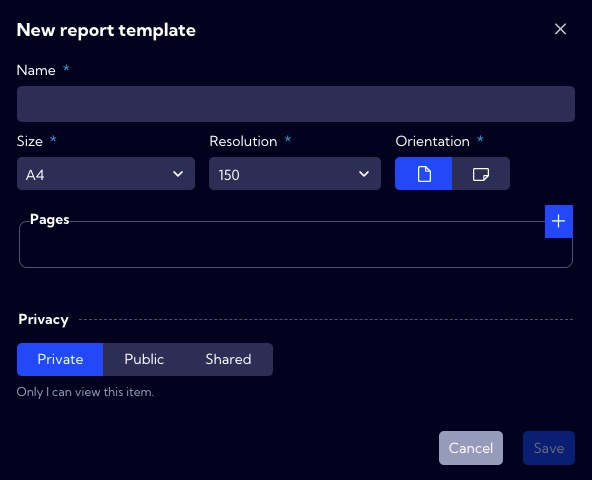
In the wizard window, there are the following fields:
Name - the name of the report in the system (use
Size [A1/A2/A3/A4/A5] - report page size
Orientation [portrait/landscape] - report page orientation
Pages - here, you configure the contents of the pages in the report
- File name - report file name
- Dashboard name - the name of the Dashboard with which the report is created
- Report filter - selected
report filter
- Privacy - you can grant permissions for a field
- Private - accessible to the owner
- Public - visible to all, but You can grant permission:
- DELETE
- EDIT
- Shared - accessible to one or more selected User roles. Available privileges are:
- Delete
- Edit
- View